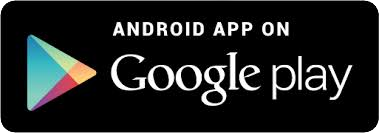Card Controls
With Card Controls from United Commonwealth, you can track and control all aspects of your debit card in real-time - all from your same Online Banking & Mobile App*!
- Map Out Every Purchase: Card Controls allow you to clearly see your purchases on a map—right from your phone. Easily recognize purchases with clear merchant names, business hours, and locations. You can even contact merchants directly in the app to resolve any issues quickly.
- Don't Let Anything Get Past You: Stay informed as you go about your day with alerts and notifications. Real-time alerts keep you informed with notifications about card purchases. So, when a charge comes through, you’ll always know.
- Keep a Closer Eye on Everything: With Card Controls you can see where your card is stored online, manage subscriptions, and make online payments all in one place.
- Lock and Report Lost or Stolen Cards: Card Controls give you the power to report a card lost or stolen, and immediately turn it off right from your phone.
- 24-Hour Self-Service: No need to call or wait for the bank to open. Report a lost card, set travel plans, and more, in the moments that really matter from within the UCB Banks Mobile App or from your Online Banking. You have total control anytime, anywhere!
For more information, see the FAQ's below, then to get started, simply login to your Online Banking or Mobile Banking App to view and manage your debit cards!
Frequently Asked Questions
Card Controls are a complete set of debit card management tools built right into your Online Banking and Mobile Banking App that allow you to control how, when, and where your United Commonwealth debit and (coming soon) credit cards are used. It is a simple and secure way to manage and monitor your purchase transaction activity. Card Controls help keep your payment cards safe and provides instant notifications when your card is used and so much more.
Card Controls require that you have at least one debit and/or credit card account issued by United Commonwealth Bank or any of our UCB Banks. You may access Card Controls on any computer or device that you also use to access your Online Banking or Mobile Banking App* experiences. There is no separate login or app required. However, some features of Card Controls do require you use your Mobile Banking App* on an updated Apple or Android smartphone.
Please note: You will not need to enroll your eligible debit cards. All cards that match your digital banking permissions, such as account name, address, and SSN/TIN will automatically be enrolled and available to you to manage through Card Controls.
*Your cellular provider's data and messaging rates may apply.
It is simple, just login to your UCB Banks Mobile Banking App and select "Cards" from them menu to get started! If you don't have the Mobile App yet, visit your device's App store to download the UCB Banks Mobile App.
Please note: Your cellular provider's data and text messaging rates may apply.
You can begin using Card Controls immediately to provide you with real-time purchase data and alerts, security controls, spending insights, and more.
Card Controls make it easy to monitor and control your spending. It allows you to clearly see your purchases right from your phone or computer. You can quickly and easily identify purchases with data such as merchant names, logos, business hours, location, and contact info.
You will also have quick spend insights at your fingertips to help you spend smarter. Insights are sorted by location, spend category, and month.
In addition, you may set security controls and alerts by purchase method (in-store, online, recurring, ATM, etc.), geographic location, merchant type, and amount.
Most importantly, if your card is lost or stolen or you suspect fraud, you can turn your card off (and back on) as needed to protect your account from unauthorized charges.
No. Card Controls are free and automatically built into your Online Banking and Mobile Banking App experience.
Please note: Your cellular provider's data and text messaging rates may apply.
Card Controls allow you to manage all of your personal and/or business United Commonwealth Bank debit and credit cards. (Please note: credit card features will be added soon)
Unlimited. But the card(s) must have been issued by United Commonwealth Bank or any of our UCB Banks.
Alerts may be set to notify you each time a card transaction is attempted, or you may choose to only be alerted for select transactions. Customizable alerts include notices for transactions by location, merchant type, transaction type (in-store, online, autopay/recurring, ATM, and others), and spend limits.
It happens immediately after you set and save the option.
It is an immediate notification sent to notify you according to your control preferences. You may select to be alerted on all your payment transactions or you may select just preferred transactions. Preferred alerts are available by spend limits, location, transaction type, and merchant category.
No. Using the card off/on controls does not change the status of your account.
To turn your card off, select the little green "power" button to the right of each card listing from your app's home menu or from the top right corner of the card image in the Card Detail menu.
When this button is red, this means that your card is "off" and that all transactions (except for reoccurring) will be declined. When you need to make a purchase, simply turn the card back on. It is that easy! Now you have the ultimate control to combat fraud.
Yes. Merchant recurring transactions will be approved. Additionally, you may select to receive alerts on recurring transactions and even monitor monthly subscriptions under Card on File in the Card Details menu.
Only the primary device will receive alerts. Use the settings menu in the app to set your device as primary.
While My Location and My Regions work both independently and together, neither can be used in conjunction with International.
In the app go to Transactions, find the one that was denied and open it, tap the "Show More" option, and the control(s) that were evoked during the authorization will be listed near the bottom. The transaction may have also been declined due to other external factors such as non-sufficient funds or fraud monitoring.
Some merchants send pre-authorizations at lower or higher amounts to test a card's validity. For example, a $25 gas purchase might display as just $1 or for as high as $75. Pre-authorizations are common at the pump, for hotel stays, or for car rentals. Even though a charge amount listed in a pre-authorization transaction is not the actual total, it will settle to your account for the correct amount.
Yes, new or replacement cards will automatically be added/updated.
The most recent 50 transactions will display in the app for thirty calendar days.
You may visit a Banker at your nearest location, or you may contact your E-Services Team, toll-free, by phone at 855-822-5880 or by email at ElectronicServices@unitedcommonwealth.com. Their hours are listed below for your convenience.
Monday - Friday 7:00 a.m. - 6:00 p.m. CT
Saturday 8:00 a.m. - 12:00 p.m. CT
Please note: if you choose to contact us via email, please remember that email is not a secure form of communication. Please do not include any sensitive information in email including but not limited to: your Social Security Number, full account or card number(s), or personal identification numbers (PINs).
* Your cellular provider's data and text messaging rates may apply to mobile Digital Banking Services including Mobile Banking, Mobile Deposit, Mobile Wallet, Zelle®, Card Controls, and Beacon Alerts activities.